Mastering SharePoint Online Security: A Comprehensive Guide for IT Administrators
24 July 2025 • 42 min read
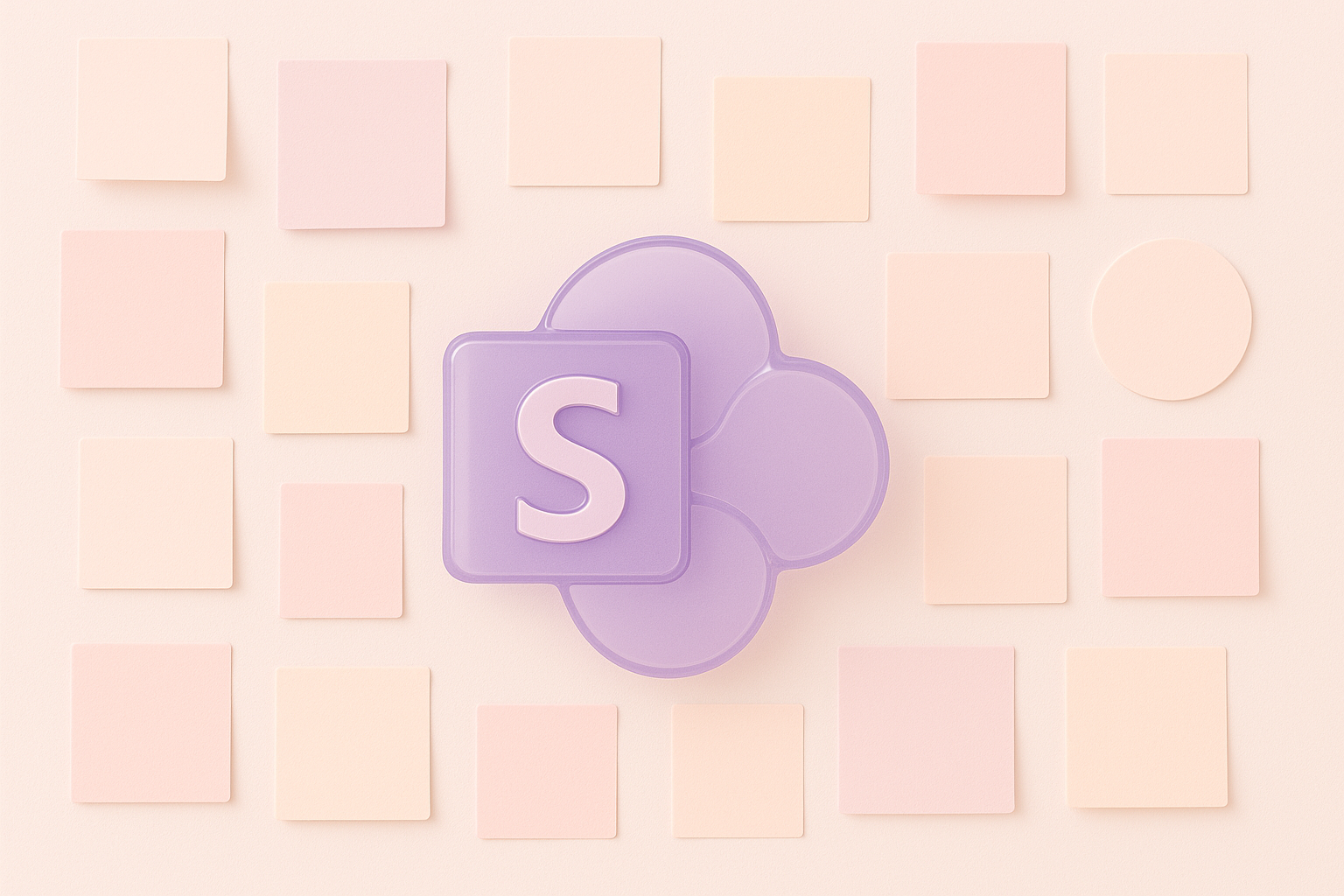
SharePoint Online is a powerhouse of collaboration in the modern enterprise – a place where teams share documents, ideas, and the occasional meme. But as any seasoned IT pro knows, with great collaboration comes great responsibility . Leaving SharePoint insecure is like leaving your office door wide open: sooner or later, something (or someone) unwelcome will wander in. In fact, common threats such as uncontrolled site sharing, inadvertent data leaks, or external sharing to untrusted parties can wreak havoc if left unchecked . The golden rule is simple: the fewer people who have access to sensitive data, the lower the risk of a leak . In this guide, we’ll walk through a narrative of an IT admin’s journey securing SharePoint Online, blending strategic best practices with hands-on tactics and a dash of humor. We’ll cover everything from tightening access controls and governing data to monitoring activity logs and integrating Microsoft Purview and Defender tools. By the end, you’ll have a toolkit of practices to keep your SharePoint Online environment both secure and user-friendly – and perhaps enjoy your coffee without as many “SharePoint security” emergencies. Let’s dive in!
Fortifying Access Control and Identity Management
Morning scenario: Our IT admin protagonist logs in to find an email from HR – apparently a former employee still had access to a confidential SharePoint site weeks after leaving. Oops. Incidents like this underscore why robust access control is the bedrock of SharePoint Online security. The goal is to ensure only the right people, with the right privileges, access the right content.
To achieve this, you’ll want to implement a layered access strategy from identity verification to permission scoping. Here are the key best practices for access control in SharePoint Online:
- Enforce Strong Authentication (MFA) – Enable multi-factor authentication for all users, especially admins. This extra verification step drastically reduces the risk of account compromise. Even if a user is phished, an attacker would need that second factor to get in . Don’t forget to include SharePoint in the scope of cloud apps covered by your conditional access or MFA policies (so users must MFA when accessing SharePoint) . Yes, users might grumble about the extra step, but it’s far preferable to grumbling about a breach.
- Leverage Conditional Access Policies – Take advantage of Azure AD (Entra ID) Conditional Access to impose context-based restrictions on SharePoint access. For example, require that users be on a compliant or domain-joined device, coming from trusted IP ranges, or using modern authentication. You can even enforce session controls with Defender for Cloud Apps to limit what can be done in a session. A popular tactic is to block or limit SharePoint access from unmanaged devices, allowing web viewing but no downloads . This way, if someone signs in from a personal device, they can get to what they need for viewing, but they can’t siphon out data or sync files locally . Similarly, consider allowing only specific network locations (if your workforce is largely in known offices) to access highly sensitive sites . And always block legacy authentication for SharePoint – those old protocols that don’t support MFA are an open door you should firmly shut (SharePoint admin center → Policies → Access control → Block access from other apps) .
- Adopt Least Privilege Permission Models – Grant the minimum level of access needed, and no more. We’ve all seen sites where “everyone and their cat” was given Full Control – avoid that nightmare. Keep the circle of those with high privileges as small as possible . In practice, this means using SharePoint Groups or Microsoft 365 Groups to manage access rather than granting rights to individual users one by one . Groups let you easily add/remove people without forgetting to strip someone’s access later. It also means minimizing unique permissions deep in your sites. Breaking inheritance on every other folder leads to a tangled mess that even Indiana Jones wouldn’t want to explore. Instead, assign permissions at higher levels (site or library) and let them inherit down . This keeps things clean and auditable, and reduces the chance of some orphaned unique permission giving access to the wrong person . As one field guide notes, avoid giving explicit rights to individuals – prefer group-based permissions and built-in roles whenever possible .
- Secure Administrative Access – Protect the keys to the kingdom. Ensure only a very limited number of users are SharePoint admins or Global Admins. Use role-based admin roles (like SharePoint Admin, Compliance Admin) instead of Global Admin where possible, and consider just-in-time access (via Azure AD Privileged Identity Management) for higher roles so they’re not active 24/7. This reduces the window of opportunity for an attacker if an admin account is compromised. And of course, MFA (and maybe even a dedicated privileged account separate from daily email) is a must for any admin roles.
- Idle Session Timeout – Enable idle session sign-out in SharePoint Online . Users who wander off leaving a logged-in session open on a shared machine or a coffee shop kiosk (it happens!) will be automatically signed out after a period of inactivity you define. This is a simple but effective safeguard against curious passers-by using an unlocked session.
- Regular Access Reviews – Make it a habit (or better yet, an automated process) to review who has access to your SharePoint sites, especially sensitive ones. For instance, use Microsoft Entra ID Access Reviews to have site owners confirm on a schedule that each user (internal or guest) still needs access. If someone doesn’t respond or is deemed unnecessary, the access can be removed. This helps catch that “ex-employee still having access” scenario proactively. In fact, you can configure SharePoint Online to auto-expire guest user access after a set number of days and require renewal by a site owner – an excellent way to ensure temporary collaboration doesn’t become permanent. As a rule of thumb, treat access like milk: check the expiration date regularly.
By tightening identity and access controls in these ways, you establish the first line of defense for SharePoint Online. Unauthorized users are kept out, and authorized users only get the access appropriate for their role. In the next sections, we’ll assume your front door is now solid – so we can turn our focus to what happens inside the SharePoint environment, from the data itself to sharing and monitoring.
Data Governance and Compliance in SharePoint Online
If access control is the front door, data governance is the interior design – organizing and protecting the content within so that even those who are inside can’t cause chaos (at least, not easily). In our story, think of the compliance officer who swings by your desk asking, “Do we have records of last year’s project files? Are we keeping client data as per GDPR?” A well-governed SharePoint Online will let you answer with confidence instead of panic. This section covers how to manage your SharePoint data lifecycle – ensuring it’s retained or deleted appropriately, labeled and protected according to sensitivity, and compliant with regulations. (Don’t worry, it’s more fun than it sounds, and it definitely will save you from future headaches.)
Key practices for data governance and compliance include:
- Apply Retention Policies and Labels – Not all data is meant to live forever (sorry, cat GIFs). Microsoft Purview (the Microsoft 365 Compliance center) allows you to create retention policies that automatically retain or delete content in SharePoint after a specified time. For example, you might retain financial documents for 7 years to meet legal requirements, or purge project site data 2 years after project completion to reduce risk. If a retention policy is in place, even if a user deletes or edits a document, SharePoint keeps a hidden copy in the Preservation Hold Library . In other words, that file isn’t truly gone until its retention period is over. This is invaluable for preventing accidental or malicious deletion of important data. Configure these policies based on your compliance needs – you’ll sleep better knowing critical data is preserved (and trivial data isn’t hoarded forever).
- Classify and Protect Sensitive Information – Not all SharePoint data is equal. Identify what’s sensitive (financial reports, customer PII, trade secrets) and use sensitivity labels to classify and protect it. With Microsoft Purview Information Protection, you can create labels like “Confidential” or “Highly Sensitive” and apply them to documents in SharePoint. When a label is applied, it can enforce encryption, watermarking, or other protections on the files . For instance, a “Confidential” label might encrypt a document so only users in HR can open it, or add a watermark saying “Confidential – Do Not Distribute”. These labels travel with the documents even if downloaded, providing persistent protection. Bonus: you can even configure site-level sensitivity labels – marking an entire SharePoint site as, say, “Top Secret” – which can automatically adjust the site’s sharing settings and even require special access conditions. In short, labeling is like putting a security clearance on your files and sites.
- Implement Data Loss Prevention (DLP) – Ever worry that someone might accidentally share a file containing customers’ credit card numbers or a list of Social Security numbers? DLP policies are your safety net. In Purview, you can define DLP rules that scan SharePoint and OneDrive content for sensitive info (Microsoft provides built-in detectors for things like credit card #s, SSNs, health record IDs, etc.). If a user tries to share or exfiltrate such content, DLP can take action: display a warning, block the sharing, or notify an admin. For example, a policy could prevent users from sharing documents externally if they contain sensitive personal data . Think of DLP as the content filter that says, “Hmm, this file looks like it has sensitive stuff – let’s make sure Bob doesn’t accidentally email it to the whole world.” It’s an essential tool for compliance with privacy regulations and for general good data hygiene.
- Use Information Barriers (as needed) – Some organizations (especially in finance, legal, or R&D) have internal rules that certain groups of people should not share information with each other. SharePoint Online supports Information Barriers to enforce these policies. When configured via Microsoft Purview, information barriers can literally prevent one segment of users from accessing or sharing content with another . For example, your M&A team’s site could be isolated so that no one outside that team (say, folks on the sales team) can be added or see any of its content – even if they somehow got a link. This goes beyond normal permissions; it’s an organizational policy enforcement. Use this if you have to comply with regulations that require strict separation of data (or if you just want to ensure your accounting and sales teams don’t accidentally discover each other’s secret plans).
- Insider Risk Management – Despite all precautions, sometimes the call is coming from inside the house. You might have an employee planning to leave who decides to download client lists, or someone who unwittingly mishandles data. Microsoft Purview’s Insider Risk Management can help catch these scenarios. It uses machine learning to detect patterns of risky behavior – like a “Departing Employee” suddenly downloading or deleting a bunch of files – and will flag them for investigation . Think of it as an early warning system for potential data theft or policy violations by insiders. While this isn’t exclusive to SharePoint (it covers other services too), a lot of those risky actions (bulk file downloads, mass deletions) happen on SharePoint/OneDrive content. By configuring an insider risk policy (for example, one tailored to detect data theft by departing users ), you’ll get alerts if SharePoint content is potentially being siphoned off. It’s subtle and runs in the background, but it can save you from learning about a data leak only after the fact.
- eDiscovery and Legal Hold – At some point, you may need to respond to a legal matter or investigation that requires specific documents from SharePoint. Be prepared by knowing how to use eDiscovery in Purview. You can search across SharePoint (and other M365 data) for relevant content and export it for legal review. If a legal hold is needed (to preserve content exactly as-is), you can place sites or users on hold – which will ensure even if someone edits or deletes items, the original is retained (thanks again, Preservation Hold library). This ability to freeze data for compliance is crucial in regulated industries. Pro tip: coordinate with your legal/compliance team to have predefined eDiscovery cases for common scenarios, so you’re not scrambling to set one up under pressure.
In summary, data governance in SharePoint Online is about knowing your data and having rules for how it’s handled. By using retention, labels, DLP, and other Purview tools, you’ll prevent a lot of the “oops, I didn’t mean to delete that” and “uh oh, did we just share personal data externally?” moments before they happen. Your auditors will thank you, and you might just avoid front-page news for a data leak.
Managing External Sharing and Guest Access
Now let’s talk about external sharing – the double-edged sword of SharePoint Online. On one hand, it enables seamless collaboration with clients, partners, and vendors. On the other, if left unmanaged, it can turn your secure intranet into a public library. Imagine this scenario: a project manager, eager to get feedback from a contractor, creates a sharing link to an entire document library and emails it off. That link (set to “Anyone with the link”) gets forwarded or guessed by someone else, and suddenly confidential content is accessible with no authentication. Not good. In fact, managing external sharing and permissions is often cited as the #1 factor to stay on top of for SharePoint security . The good news is SharePoint Online provides fine-grained controls to tailor external sharing to your organization’s comfort level, and you can (and should) monitor and periodically review external access.
Here’s how to keep external sharing on the safe side:
- Set Appropriate Organization-Wide Sharing Defaults – As a tenant admin, your first stop should be the SharePoint Admin Center → Policies → Sharing settings. This is where you define the maximum allowable sharing for SharePoint and OneDrive. The options range from “Anyone” links (completely public if someone has the link) down to “Only people in your organization” (no external sharing at all) . Most organizations choose something in between: “New and existing guests”, which requires the external user to authenticate (with a Microsoft account or one-time code) and ensures a guest account is created in your Azure AD for them . This way you can track who the external user is. Unless you have a very open sharing philosophy, it’s wise to avoid “Anyone” links globally – those are inherently risky since you can’t definitively know who accessed the info. If you do allow “Anyone” (maybe for a specific business case), at least restrict those links to view-only and set them to expire within a few days or weeks . Many admins choose to disable “Anyone” links entirely , forcing all external sharing to go through identified guests – a safer approach in general.
- Restrict Sharing to Specific Domains – One effective way to tighten external sharing is by limiting which external domains your users can share with. For instance, you might only allow sharing with partnercompany.com and contractor.org – and block all other domains. SharePoint’s sharing policies let you configure an allow list or block list of domains . If your organization only collaborates with a known set of external organizations, definitely set up this allow list. It prevents the accidental (or malicious) invite to a personal Gmail account or a competitor’s domain. Conversely, if there are specific domains you know are never okay to share with, add them to the block list. This domain filtering is a simple step that dramatically shrinks your exposure surface.
- Limit Who Can Invite Guests – By default, any SharePoint site owner/member with share rights can invite external users (if external sharing is on). In some organizations, that’s too permissive. You can configure Azure AD (Entra ID) guest settings such that only specific users or groups are allowed to invite guests . For example, you might restrict guest invites to managers or IT-controlled accounts. This puts a gatekeeper in place – regular users would have to request IT or a manager to approve external collaboration. It adds friction, but for high-security environments it might be worthwhile. At minimum, ensure your users are aware of the company policy on external sharing (who they can invite and what data they can share).
- Enable Automatic Guest Expiration – One of the best new features is the ability to have guest access expire after a set period (e.g. 30 or 60 days) unless renewed . When this is turned on, any guest added to a SharePoint site (or OneDrive) will automatically lose access after X days. The site owner is notified and can extend the access if the guest still needs it. This is a fantastic safety net for preventing “zombie” guest accounts that linger forever. It basically forces a periodic access review for external users . Do note, this is set per site (or OneDrive) or can be configured tenant-wide – you might set a default and allow site owners to increase/decrease within limits. Consider your typical collaboration duration and set the expiry accordingly.
- Use “Specific People” Sharing Links for Ad-hoc Sharing – Train your users (and set the default link type) to use the “Specific people” option when sharing files or folders externally . This option emails a unique link to only the people specified and requires them to verify their identity. It’s far more controlled than an “Anyone” link. In the SharePoint admin center, you can even set the default link type to “Specific people” or “People in your organization” to nudge users toward safer choices . Users can still choose a more permissive link if allowed, but they won’t do it by accident because the default will be the safer option.
- Monitor and Audit External Sharing – Make it part of your routine to keep an eye on external sharing activities. SharePoint provides reports (and audit logs) of files shared externally, and third-party tools or scripts can compile a list of all guests and what they have access to. Regularly review these reports. If you spot an account like [email protected] with access to 10 sites, ask why! Furthermore, leverage the SharePoint external user report or use PowerShell (Get-SPOExternalUser) to enumerate guest users. This visibility is crucial – you should always be able to answer the question “who has access to this data outside our org?” Without full visibility, you’re flying blind.
- Automate External Access Reviews – As mentioned earlier, use tools to auto-review and clean up external access. Beyond the built-in guest expiration, you can use Azure AD Access Reviews for Groups/Teams which indirectly cover the SharePoint sites (since every Team has a SharePoint site). These can be scheduled to recur quarterly, for example. The access review will email the Team or site owners and present a list of guests to approve or remove . This nicely offloads the review task to business owners, while you in IT get peace of mind that guests aren’t hanging around longer than necessary. In short: set it, schedule it, and let automation keep your SharePoint sharing on the straight and narrow.
With these measures, you can confidently allow external collaboration in SharePoint Online without it turning into the Wild West. External sharing is extremely useful – we want our users to work efficiently with outside folks – but it must be gated by thoughtful policy. In a well-secured environment, users will still get their jobs done, but the organization’s data will remain under control and under watch.
Auditing and Monitoring: Keeping an Eye on Things
Let’s shift perspective: imagine you’ve implemented the controls above and life is good. Then one day, someone from Legal or Security comes knocking: “We noticed a bunch of downloads from SharePoint at 2 AM last night – what happened? Also, who deleted the entire Contracts library? We need to know.” Without proper auditing, these questions induce panic. With auditing and monitoring, however, you can calmly pull up logs and answer them like a seasoned detective solving a case.
SharePoint Online, as part of Microsoft 365, generates detailed audit logs of user and admin activities. These logs are a treasure trove for security monitoring and forensic analysis (and yes, compliance reporting too). But they’re only useful if you know how to utilize them. Here’s how to be the Sherlock Holmes of your SharePoint environment:
- Enable Unified Audit Logging – First things first, ensure that audit logging is turned on in your Microsoft 365 environment. In older days, admins had to explicitly enable the Unified Audit Log in the Security & Compliance Center. These days it’s typically on by default, but it’s worth double-checking in the Microsoft Purview Compliance portal under Audit. This unified log captures events across Exchange, SharePoint, OneDrive, Azure AD, etc. – but you can filter specifically for SharePoint file and site activities. Having this on is non-negotiable for a secure deployment; otherwise, you’re essentially running without CCTV cameras.
- Understand What’s Logged – SharePoint audit logs will tell you things like: file viewed, file downloaded, file modified, file deleted, permissions changed, sharing link created, user added to group, etc., along with who did it and when. For example, if Alice viewed a confidential file or Bob shared a folder with an external user, those events get recorded. If someone was added as a site admin, that’s logged. Think of virtually any action a user can do in SharePoint – there’s likely an audit event for it.
- Regularly Review Audit Reports – Proactively reviewing logs can help catch issues early. You don’t necessarily need to read raw logs line-by-line (that’s what SIEMs and alerting tools are for), but you can use built-in reports or create custom queries for things of interest. For instance, run a weekly or monthly check for “SharingInvitedExternalUser” events (external share invitations) to see if any unusual sharing occurred. Or review “FileDeleted” events in sensitive sites to see if there were large deletions. Microsoft provides some activity charts in the Security/Compliance center, but you might export logs and use Excel or Power BI for deeper analysis. This is where subtle humor helps: reviewing logs isn’t the most thrilling task, so consider it the digital equivalent of reviewing surveillance footage – a bit tedious, but incredibly valuable when something does happen.
- Use Alerts for Unusual Activities – Rather than manually hunting through logs for trouble, set up alerts to come to you. Both the Purview Compliance portal and Defender for Cloud Apps allow you to define alert policies. Some are built-in, like detection of mass downloads, mass deletions, or unusual access patterns . For example, an alert can fire if someone deletes 500 files within 5 minutes (possible ransomware or bulk action), or if a user downloads an unusually high volume of data in a short time . Microsoft Defender for Cloud Apps even has out-of-the-box anomaly detection policies for things like impossible travel (user logging in from New York and 30 minutes later from Europe) and inactive account usage . Take advantage of these! When an alert comes in, investigate promptly – it could be a sign of a compromised account or a user error that needs mitigating. A quick tip: set up alerts for additions of site collection admins or privilege changes in SharePoint as well, so you know if someone made themselves (or someone else) an owner of a sensitive site.
- Audit Trails for Forensics – When you do have to investigate an incident, audit logs are your best friend. Let’s say HR finds that a file with employee data was accessed by someone in an unauthorized department. Using the SharePoint audit log, you can trace exactly who viewed or downloaded that file and when . If a user shouldn’t have had access in the first place, you can also audit how they got access (maybe someone granted it or a group membership changed). If a file or list item is modified or deleted improperly, you can see who did it and then restore from version history or recycle bin if needed. In our narrative, this is where you – the IT admin gumshoe – piece together the timeline and culprit. As the ShareGate team put it, when you discover someone had access they shouldn’t, the first thing to do after revoking their access is audit what they viewed, opened, or edited . The logs will reveal if they innocently browsed one file or downloaded everything in sight. Additionally, if documents are missing or mislabeled, an audit can show which users were responsible so you can follow up . In short, log data turns mysteries into facts.
- Integrate with SIEM or Monitoring Tools – For advanced monitoring, you might funnel your M365 audit logs into a Security Information and Event Management (SIEM) system like Microsoft Sentinel or Splunk. This allows correlation with other logs (e.g., matching a SharePoint download event with a VPN log or device log) for a holistic view of incidents. It’s not mandatory for every org, but if you have a SOC (Security Ops Center), they will likely want those SharePoint signals. Microsoft provides connectors for Sentinel to easily ingest M365 audit data. In the absence of a SIEM, even using Power Automate or scripts to pull logs periodically and highlight anomalies is useful.
One more thing: audit logs do have retention limits based on your licensing (typically 90 days for standard, up to 1 year or more for certain premium licenses). Be aware of how long you keep logs and extend it if necessary for compliance (some industries need 1 year+ of audit history). If needed, you can export and archive logs periodically to S3/Azure storage for long-term retention.
All of this might sound like overkill until the day you really need it – and then you’ll be grateful you have a trail of breadcrumbs to follow. Monitoring and auditing turn your SharePoint from a black box into a transparent one, making you capable of catching problems early and answering the hard questions when something goes wrong.
Automation and Continuous Improvement
By now, our intrepid admin has set up a fortress of policies and configurations. The final piece of the puzzle is ensuring these defenses stay in place over time without requiring heroic manual effort every week. This is where automation and ongoing governance come into play. Consider this the “maintenance mode” for SharePoint security – keeping things running smoothly, applying updates, and reducing human error by scripting the repetitive stuff. Plus, as an IT admin, you have better things to do than click the same settings over and over or compile reports by hand.
Here are strategies to automate and streamline SharePoint Online security management:
- Scripting with PowerShell and Graph API – Nearly every SharePoint Online setting or report can be accessed via PowerShell cmdlets or Microsoft Graph API. Don’t hesitate to script out tasks. For example, you can use the SharePoint Online PowerShell module or PnP PowerShell to script a monthly permissions report for all high-sensitivity sites, or a script to find all sites that allow external sharing and list their external users. You could script setting up standard configurations for new sites (ensuring new sites have the right external sharing setting, enable auditing, etc.). The beauty of PowerShell automation is consistency – your script will apply the same settings uniformly, whereas humans might forget a checkbox here or there. As one expert quipped, automation gives you consistency, repeatability, and frees you up to focus on more interesting tasks . So be the toolmaker, not just the tool user.
- Lifecycle Automation – Integrate SharePoint security into your user and site lifecycle processes. For example, when onboarding a new employee, have a process (maybe through Power Automate or a custom script) to automatically add them to the appropriate SharePoint groups/sites based on role, and remove them if they change roles or leave. For site lifecycles, consider using Microsoft 365 groups’ expiration policy or building a review process for site owners to validate if a site is still needed and properly configured. Idle or stale sites might be archived or have external access turned off over time. Automation can help flag these (e.g., identify sites with no user activity for 6 months) so you can review their status.
- Scheduled Reviews and Attestations – We touched on access reviews for external users, but you can extend this concept broadly. Consider scheduling quarterly security audits of SharePoint using automation. For instance, you could run a script quarterly that checks for any site with overly permissive sharing settings, generates a “report card” for each site’s compliance with your policies (like who its owners are, if it has any guest users, if auditing is enabled, etc.), and maybe even emails site owners with a summary. Some admins use Microsoft’s Secure Score or Compliance Score as a baseline, then script additional checks important to them. If you have a compliance officer, feeding them a quarterly automated report on SharePoint security posture can make both of your lives easier (and demonstrate due diligence).
- Auto-Remediation – This is fancy, but powerful. Using tools like Microsoft Defender for Cloud Apps (Cloud App Security), you can actually automate responses to certain detections. For example, if that system detects an unusual multiple file download (possible data theft), you can set a policy to automatically suspend the user or require re-login, and maybe remove their session tokens . Or if a file with sensitive info was shared externally in violation of policy, you can have it automatically revoke that external share or apply a sensitivity label to it . This kind of automation closes the loop: it not only alerts you but also takes immediate action to mitigate the issue. Setting up such policies requires careful testing (you don’t want false positives kicking people out unnecessarily), but it’s like having a virtual security guard on duty 24/7.
- Stay Current with Updates – Microsoft is constantly rolling out new security and compliance features (sometimes it feels like drinking from a firehose). Automate your awareness if you can – subscribe to Microsoft 365 roadmap updates or the Message Center digest, and review anything related to SharePoint, Purview, or Defender. For example, features like improved encryption, new DLP templates, or enhanced access controls might appear. Evaluating and enabling these can often incrementally improve security. If you’re lucky, some might even reduce the need for custom scripts because Microsoft built it in (e.g., the guest expiration feature removed the need for a custom script to purge old guests). And of course, keep your PowerShell modules updated – new cmdlets come that could simplify tasks you previously did the hard way.
- Leverage Third-Party Tools Wisely – It’s worth mentioning that there are robust third-party solutions (like ShareGate, SysKit, AvePoint, etc.) that provide governance automation, reporting, and management for M365 and SharePoint. If your budget allows and your environment is large, these can save a ton of time. For example, they might provide a dashboard of all external shares, orphaned users, or one-click enforcement of policies across sites. Some can automate sending reports or even auto-remediate like Cloud App Security does. Just remember, any third-party tool will require proper permissions (often high privileges) so vet them carefully and monitor their access. They can be like hiring a helper – make sure it’s a trustworthy one.
In essence, automation and continuous improvement ensure that “security” is not a one-time project but an ongoing process. The more you can bake good practices into automated workflows, the less likely something slips through when you’re busy with other tasks. Your SharePoint will remain in a state of good repair, and you won’t be stuck playing whack-a-mole every time a new site is created or an employee joins/leaves.
Before we conclude, let’s step back and look at the broader Microsoft 365 ecosystem, specifically how Microsoft Purview and Microsoft Defender solutions enhance SharePoint Online security. We’ve mentioned them throughout, but they deserve a focused look as well.
Integration with Microsoft Purview (Compliance Suite)
Microsoft Purview is the umbrella for M365’s compliance and data governance features – many of which we have already been leveraging (DLP, retention, labels, etc.). It’s essentially a one-stop shop to manage and monitor your organization’s sensitive data, compliance posture, and risk management across Microsoft 365, including SharePoint Online . Let’s summarize how Purview ties into SharePoint security:
- Centralized Compliance Controls – Remember that most of the controls for things like retention, DLP, data classification, and insider risk are not in the SharePoint admin center; they’re in the Purview compliance portal. SharePoint content is monitored and protected through these Purview policies , which then enforce rules in SharePoint. As an IT admin, you should be comfortable navigating the Purview portal (compliance.microsoft.com) as much as the SharePoint admin center – they go hand in hand. Purview is where you define the rules, and SharePoint is one of the places those rules apply.
- Data Discovery and Classification – Purview provides tools to discover sensitive data in SharePoint. For example, you can use Content Explorer and Sensitive Information Types to scan your sites and see where, say, credit card numbers or personal data reside. This is useful to identify which sites or libraries likely need tighter security. Additionally, Purview can automatically classify content using trainable classifiers or keywords – feeding into auto-labeling or DLP. If you’ve ever wondered “do we store XYZ in SharePoint, and where?”, Purview is how you find out.
- Information Protection (Sensitivity Labels) – As covered, Purview is where you create and manage sensitivity labels that apply encryption/protection to files . It’s also where you configure Sensitivity Label policies for SharePoint sites. When you associate a label with a site (via a Microsoft 365 group or Team), you can have it control external sharing and even Conditional Access requirements for that site. For instance, a “Highly Confidential” site label could automatically block external sharing on that site and require users to be on a compliant device to access it. All that setup is done in Purview’s Information Protection section, under label settings for “Sites and Groups”. This feature is a bridge between compliance and security – you classify a site, and that classification enforces security controls.
- Data Loss Prevention and Insider Risk – Creating DLP policies in Purview lets you target SharePoint content specifically. You can customize rules (perhaps allow sharing of certain sensitive info internally but not externally, or trigger different actions based on severity). Purview gives you a dashboard to see DLP policy matches and overrides – so you can track how often people attempt to do risky things and are stopped by DLP . Insider Risk Management (also in Purview) will aggregate signals not just from SharePoint but across M365 to raise alerts about potential insider issues . It’s in Purview that you define what scenarios to watch (data theft, security violations, etc.) and review the alerts (with rich detail, including SharePoint file names accessed, etc.). Essentially, Purview is your compliance cockpit – you define policies and review the incidents here, while SharePoint is one of the “planes” being guided by that cockpit.
- E-discovery and Audit – The Purview portal is where you conduct eDiscovery searches across SharePoint when needed, and it’s also where the unified Audit log search lives. So if Legal needs an export of all documents pertaining to Project X, you’d use an eDiscovery case in Purview to collect from SharePoint sites. If you need to investigate an incident via audit logs, you use the Audit section in Purview. This keeps all the sensitive investigative work in one secured place (and accessible only to roles you designate, like Compliance Officer or Auditors). As an admin, you might set up particular people to handle eDiscovery so you’re not doing it all yourself, but you should ensure the right permissions (Purview roles) are in place.
- Compliance Score & Reporting – Purview includes a Compliance Score and various reports (e.g., DLP incident trends, label usage, etc.) that can help you gauge how you’re doing. For example, you might see a report of how many SharePoint files have been labeled confidential, or how many DLP policy matches occurred this quarter. Use these insights to adjust your training and policies. If users are frequently attempting to share blocked info, maybe you need to educate them on proper procedure (or adjust the policy if it’s too stringent and causing false positives). Compliance Score will also remind you of best practices (some overlapping with Secure Score) – for instance, it might nudge you to enable certain SharePoint settings to meet ISO or data protection standards.
In summary, integrating with Microsoft Purview means you’re taking a holistic approach – not just securing the perimeter of SharePoint, but governing the data inside it according to its value and risk. A seasoned admin uses Purview tools to prevent data mishandling proactively, rather than only reacting after the fact. If SharePoint were a library, Purview would be the system that classifies books, locks up the rare ones, keeps a log of who checked out what, and ensures old books are archived properly. It’s indispensable for comprehensive security management.
Integration with Microsoft Defender Security Tools
On the flip side of compliance is security threat protection, and that’s where the Microsoft Defender family comes into play. While Purview helps you set the rules for data handling, Microsoft Defender tools help protect against active threats – like malware or attackers trying to break in. SharePoint Online benefits from several Defender services which can drastically improve your threat protection posture:
- Defender for Office 365 – Safe Attachments: One of the most important features for SharePoint security is Safe Attachments for SharePoint, OneDrive, and Teams. This is part of Microsoft Defender for Office 365 (Plan 2 typically) and it adds an extra layer of file scanning beyond standard anti-virus. How it works: when a file is uploaded to SharePoint or OneDrive, it’s scanned by the normal virus engine as usual. But with Safe Attachments enabled, if that file is later accessed or shared, it gets opened in a sandbox (a virtual environment) to detect any malicious behavior . This process, known as detonation, can catch malware that might not have a known signature by observing if the file tries to do nasty things. If a file is found to be malicious, SharePoint will mark it and block it – essentially, the file is still there but nobody (except an admin) can open or share it . Users just see that it’s been identified as malware. As an admin, you can even prevent users from downloading these blocked files entirely (by default they could download a copy, but it’s encrypted/quarantined). This feature is enabled by default if you have the license, but double-check in the Microsoft 365 Defender portal under Threat Policies that Safe Attachments is on for SharePoint/OneDrive . It’s a must-have – think of it as a virus and ransomware bouncer at the door of your document libraries.
- Defender for Office 365 – Safe Links: While not SharePoint-specific, Safe Links protection can apply to URLs that users click within Office documents stored in SharePoint/OneDrive. If a user opens a Word document from SharePoint and clicks a hyperlink in it, Safe Links (if enabled) will check that URL for phishing or known malicious sites. This is more on the user protection side, but worth noting as part of the layered defense.
- Microsoft Defender for Cloud Apps (MCAS): We’ve referenced this multiple times because it’s extremely powerful for SaaS security. When you connect SharePoint Online to Defender for Cloud Apps, you unlock advanced threat detection and control capabilities. MCAS will continuously analyze SharePoint usage for anomalies using machine learning – it can spot things like impossible travel logins, suspicious download patterns, multiple failed login attempts, ransomware encryption behavior, and more . For example, if an account suddenly downloads a terabyte of data or a single IP is accessing thousands of files, an anomaly detection alert will be generated. MCAS also integrates with the information protection side – it knows if files have sensitive info or certain labels, and can detect policy violations (like a file with PII being shared publicly) . Where it gets really fun is policy-based control: using MCAS, you can create policies that enforce things in real time. Want to block a user from sharing any file labeled “Confidential” externally? MCAS can do that by removing external collaborators or revoking links automatically . Want to immediately suspend a user if they perform mass deletion of files (possible insider attack)? MCAS can auto-suspend their account or force a password reset . It’s like having an AI security guard who not only sounds the alarm but also locks the doors as needed. To use MCAS effectively, you’ll configure policies in the Defender for Cloud Apps portal – there are templates to get you started (for instance, policies for “multiple file download” or “ransomware activity” are built-in) . Integrate MCAS early if you have the subscription for it – it amplifies your visibility and control over SharePoint beyond what native audit logs provide.
- Azure AD Identity Protection: This isn’t specific to SharePoint, but it’s worth mentioning that Azure AD’s risk-based identity protection (part of Entra ID P2) will flag risky sign-ins or compromised accounts. If a user account is detected as high risk (maybe their credentials were leaked or they exhibit bot-like behavior), you can have policies to block access or force a password change. This indirectly protects SharePoint by ensuring compromised identities are dealt with swiftly. Consider using it in conjunction with MCAS – MCAS might see suspicious behavior within SharePoint, while Azure AD might see it at the account level; together you get a full picture of account security.
- Microsoft Defender for Endpoint & Conditional Access: Ensure that devices accessing SharePoint are secure. Using Intune (Endpoint Manager) you can enforce compliance policies (like requiring a PIN, encryption, no jailbroken devices, etc.), and then via Conditional Access require that only compliant or domain-joined devices can download files from SharePoint. If a device is flagged by Defender for Endpoint as high risk (say, malware detected on it), you can have Conditional Access block it from SharePoint until it’s safe. This is huge in a world of BYOD – even if a user is legit, their infected personal laptop should not be trusted with your SharePoint data. Setting up a policy like “Block SharePoint access from devices that are not compliant or are unmanaged” adds another bulwark (the SharePoint admin center’s own device access control setting basically ties into this concept as well) .
- Microsoft Secure Score: Lastly, a friendly advisor for both security and compliance is the Secure Score tool in Microsoft 365 Defender portal. Secure Score will review your configuration and give you a score with recommended improvement actions. Many of these actions concern SharePoint Online. For example, it might recommend “Turn on audit data recording for SharePoint” or “Enable IRM (Information Rights Management)” or “Do not allow anonymous sharing links” – each carries points to raise your score . Secure Score is like a report card; it’s updated continually with Microsoft’s latest guidance . It’s a great way to ensure you haven’t missed something basic. Plus, improving your score tends to correlate with a stronger security posture. Use it as a supplemental checklist – just be mindful not every recommendation suits every environment, but most around SharePoint are best practices. And yes, competing with other teams or past scores can gamify the security improvement process (who said security can’t be a little fun?).
Bringing Defender into your SharePoint Online management means you’re not solely relying on configuration to keep you safe – you have active defenses watching over your data and users. It’s the difference between just having locks on your doors (good) and having locks plus security cameras and an alarm system (better). Attackers are getting smarter, but so are the tools we have to catch them. By using Safe Attachments, Cloud App Security, Conditional Access, and the rest, you greatly increase the chances of stopping an incident in its tracks or even before it starts. And when something does slip through, you’ll have the alerts and logs to respond quickly, minimizing damage.
Staying One Step Ahead
Congratulations – you’ve made it through this SharePoint Online security odyssey! We’ve covered a lot of ground, from the nitty-gritty of permission settings to high-level integration with Microsoft’s advanced security frameworks. At the end of the day, managing SharePoint Online in a secure manner boils down to vigilance and best practices. It’s about building layers of defense (some technical, some procedural) so that no single gap compromises your data. It’s also about adapting – threats evolve, and so will the tools and features at your disposal.
For our hero IT admin in this narrative, the payoff is a SharePoint environment that can confidently enable business collaboration without constantly triggering security fires. Users can do their work (mostly) unimpeded, while you’ve put guardrails and alarms in all the right places. And when those alarms occasionally go off at 2 AM, you have the information and controls to act decisively, rather than scrambling in the dark.
As a final takeaway, remember that security is a journey, not a destination. Keep reviewing, keep tuning, and keep educating your users. A little bit of subtle security humor in user communications doesn’t hurt either – seasoned professionals appreciate the lighter touch in an otherwise serious domain. After all, who among us hasn’t wanted to send an email titled “Stop sending passwords in SharePoint links (yes, I mean you, Bob)”? On second thought, maybe make that one a private chat.
Your SharePoint Online is now fortified like a digital fortress, but the work isn’t over – it’s ongoing. To help you stay on track, here’s a handy checklist of the best practices we discussed. Use this as your go-to reference or to audit your current setup. Check off each item and you’ll know you’ve covered the essentials of SharePoint security:
- Enable multi-factor authentication for all users and admins (no exceptions) .
- Define SharePoint access policies for unmanaged devices – e.g., allow web-only access or block completely on personal devices .
- Set SharePoint external sharing to “Authenticated guests only” (no anonymous links), or if “Anyone” links are enabled for a valid reason, ensure they expire within a short period .
- Restrict external sharing by domain to only allow trusted partner domains (and/or block known risky domains) .
- Configure automatic guest user expiration (e.g., 30-90 days) for SharePoint sites to purge or review external access regularly .
- Limit who can invite external users – use Azure AD settings to require a select group (if appropriate) .
- Use SharePoint Groups / M365 Groups for permission management, avoid granting individuals direct access wherever possible .
- Minimize unique permissions; keep inheritance intact to maintain a clean permission structure .
- Apply retention policies or labels to important SharePoint sites and libraries so content is preserved as needed (check the Preservation Hold Library for functionality) .
- Implement Purview Data Loss Prevention (DLP) policies to detect and block sharing of sensitive info (e.g., credit card numbers, SSNs) from SharePoint .
- Use Purview Sensitivity Labels on documents to encrypt and mark confidential data – and enable mandatory label policies if possible (so users label what they create) .
- Consider site-level sensitivity labels to control external sharing and other settings for entire SharePoint sites based on their classification.
- Enable SharePoint audit logging and ensure audit data is retained per your compliance needs. Regularly review logs for unusual activities .
- Set up alert policies or Cloud App Security policies for abnormal behavior – e.g., mass download, mass deletion, access from risky IPs .
- Enable Microsoft Defender Safe Attachments for SharePoint/OneDrive to automatically quarantine or block malicious files in document libraries .
- Enable Conditional Access + session controls for SharePoint – require compliant (Intune managed) devices for downloads, or use session policies to block download of files in risky scenarios .
- Review Microsoft Secure Score for SharePoint and implement its recommendations (it will cover things like external sharing settings, MFA, etc.) .
- Integrate Microsoft Defender for Cloud Apps (MCAS) and set up anomaly detection and governance policies for SharePoint (e.g., auto-remove external shares violating policy, alert on impossible travel) .
- Use Insider Risk Management policies to get alerts on potential insider threats involving SharePoint (like bulk file transfers by departing users) .
- Run regular access and security reviews – schedule (or script) a quarterly review of permissions, external users, and security settings across your SharePoint sites.
- Train your users – a little end-user education on secure SharePoint usage (like not oversharing, recognizing a sensitive document, reporting strange activity) goes a long way. Empower your users to be allies in security rather than the weakest link.
By following this comprehensive checklist, you’ll ensure that your SharePoint Online environment is locked down tighter than Fort Knox (but with far better collaboration capabilities!). Each item above corresponds to a principle or feature we discussed, and together they create a multi-layered defense-in-depth for your cloud collaboration hub.
In the ever-evolving landscape of cybersecurity, staying proactive is key. Keep this guide as a living document – update your practices as new threats emerge and new features roll out. And remember, while our journey had a bit of fun, security is serious business: your organization’s data is only as secure as the least-secure part of your implementation. Fortunately, you now have the knowledge to address those weak links and turn them into strengths.
Happy (and secure) sharing! Your seasoned peers at “Cyber Protocol” will be pleased to know that not only can you set up SharePoint to be a productivity powerhouse, you can do it while keeping the bad guys – and the bad mistakes – at bay. Here’s to a safer SharePoint Online for all.